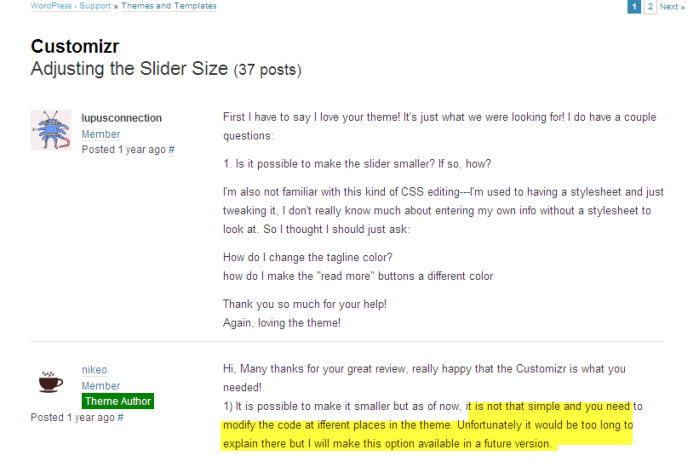How to Select a WordPress Theme (June 2014)Today, content management systems (CMS) like WordPress, Joomla and Drupal are widely used to create and manage personal and corporate websites because they support social media, blogging, multiple contributors/collaboration, plugins for e-commerce, and the rapid development of low-cost “responsive” (good for viewing on any-sized devices, whether phone, tablet or PC) websites. With these new platforms, menus and page elements are created dynamically through an API rather than through a combination of images and code on the page. This speeds up development and download times, allows developers to easily change the fonts and colors throughout a site, and allows the menus and other page elements to scale, rearrange and collapse in order to accommodate different-sized screens. Using a CMS, no knowledge of how to scale a site to different screen sizes is necessary. There is no need to make menu buttons or navigation bars, and no database or SQL skills are required–-though a database runs behind every CMS, serving as the repository for site-related images and text content. It is easy to add and update page content, or completely change the look and feel of a site (called “reskinning”) simply by selecting, installing and activating a new theme. Once a theme is activated, third-party plugins can be added to provide even greater functionality, from a contact form to sliders and content carousels. Of the three content management systems used for websites, WordPress has the reputation of being the friendliest for those who don’t code. It enjoys the largest community support base. Many libraries have adopted WordPress as their web platform because of all the ways it can be used to create and maintain dynamic, graphically pleasing pages in a collaborative environment. Although there are literally hundreds of WordPress themes to choose from, you probably won’t find your perfect theme right out of the box. Theme crawling—going through hundreds of theme offerings created by developers—is a often a laborious and wearying process of elimination, some imagining (Can this dog walking site be re-purposed for my own or my client’s needs?), research (How broad is the theme base / community?) and testing, especially if you have specific code you will need to embed, or plugins you want to use. It is helpful to have a basic design in mind (one, two or three columns), top menu items and core functionality required before setting out on theme selection. The colors and fonts selected by the theme developer are chosen to match the palette of the images he is using to sell his theme, and won’t necessarily good with your own content and images. In this sense, WordPress themes are like picture frames, shown to us with often stunning and eye-catching images around which the theme may be built. Keep in mind, you are choosing a theme to showcase your own digital assets and content, not the theme developer’s. It is easy to think a theme is attractive because of its photos of sunsets, medieval churches or jumping horses; substitute your own images and. . . “meh.” Secondly, the standards set out by WordPress require that much of a site’s functionality (calendars, form builders, starred reviews, etc.) be handled through separate plugins. According to the WordPress Codex, they are not to come bundled into the theme, like the way IE comes bundled into Windows. Therefore, most themes out of the box are too simplistic for complex organizations and businesses to use without some customization, installing widgets, and adding plugins. Familiarity with HTML, CSS and just a tad of PHP will be helpful to transform a generic WordPress theme into something that can meet the real-world business requirements. Selecting a theme. Because users are provided with all the theme files in PHP, every WordPress site is inherently fully customizable. You have access to all the code, after all, you are welcome to change it however you like. But that’s not what most users mean by “customizable.” You want it to be customizable through a theme options panel or some graphical interface, or through minor changes to the CSS. Here themes vary in their capabilities, and some sites are designed better than others. By the same token, it is assumed in the WordPress community that anyone using WordPress knows HTML and CSS, and can edit the CSS file to make basic formatting changes. The challenge for most when choosing a theme is to read between the lines to figure out what part of a theme ISN’T customizable without hiring a developer. Unfortunately, the following QA with the theme author is more the norm than the exception, and this theme in particular—named Customizr—was supposed to be completely customizable!
If it is important to you, you might want to ask before you buy:
These may be important considerations to you. Once you start working with a theme other considerations will surely come up that you had not anticipated. Before you invest your time and effort on a theme, determine if a theme has large community support, see what problems others are having, and how long they have had to wait for a response (if they received one). It is impossible to know for certain if a theme is really going to meet all of your requirements until you start working with it. Luckily, because in WordPress the design and user content are separate files, you easily pour your content into a new theme and start over, if necessary. WordPress templates do not come with true WYSIWYG editors. You cannot see what your content really looks like on your website until after the page is published or previewed in the browser, after the style sheet style gets applied to it. In this case, what I’m looking right now at what appears to be 10pt Calibri, which will be converted to 14px Open Sans once published. Changing Design Standards. In the past, websites were carefully planned and organized along a horizontal axis, to make the most of screen real estate on a standard-sized monitor. Before smart phones and tablets, more concern was given to scaling up for large monitors than down for small screens. The objective was to present as much content on the home page as possible without requiring users to scroll. Mobile devices and touch screens have revolutionized the way websites are being created, as well as the design principals and standards used to present and organize page content. For one thing, sites are increasingly being designed along more of a vertical axis, as when we hold mobile devices in our hand we tend to hold them vertically, scrolling down to move through page content. Second, and contrary to what one might expect, default fonts and pictures have actually gotten larger (14 pt. is now standard) as screen sizes have gotten smaller, which means that the visible screen area of websites can accommodate less text. Designers are putting less textual content on the home page and strategizing how to say it in less space, especially through simplified pictures and icons. What appears on the PC to be “giant sliders” and and/or tall headers with few words on the home page is fairly typical of responsive designs. Responsive designs pose unique challenges for information-driven organizations and businesses, who might be better off with a more traditional layout optimized for PC users while offering a separate more stripped down mobile-friendly version of their site. Not all sites developed on a CMS or WordPress are responsive. Though people often turn to WordPress for its large selection of responsive designs, some WordPress sites are “flat” (unresponsive), others are flexible (expandable columns), and there is even something called “parallax.” which is more of a layered approach to organizing content using transparent sliding panels. Most companies, universities, libraries and museums are already using some kind of proprietary PHP-based content management system similar to WordPress as a platform for their website. The reason for this is that once a selection of page templates are set up, it is easy for users to download these and enter their content without site administrators having to worry about users breaking anything. Content management systems are more secure. . . from end users, that is. WordPress and its most popular plugins have become exploited by hackers, and therefore knowledge of iron cladding, security certificate and a firewall are still needed. Choosing the right theme is half the battle. Newcomers will thrill at the thousands of WordPress themes available to them free of charge on WordPress.org’s Themes Directory, Themes Finder, and other sites. Not only can you preview themes, but once you have a WordPress account, you can try them out with some of your own content before committing to them. On WordPress.org, you can also read reviews of each theme and see how many have downloaded it. Because free sites are primarily supported through their user community, it might be important for you to pick a popular theme, as you will benefit from the collective wisdom of larger user base. There are also hundreds more premium themes, that is, themes which cost money, but come with the promise of developer support and greater functionality. Most premium themes are less than $60, and have more limited free or trial version for you to try before you buy. Despite the seemingly endless selection of WordPress themes, and the adulation given to those showcased in best-of-breed WordPress theme articles (I haven’t figured out if these are real or marketing puff pieces), but I don’t consider any of the WordPress templates I’ve encountered live up to their reputations as “stunning” or “beautiful.” The default photos loaded into them, yes, certainly. But the themes themselves mostly seem to follow certain formulas of large header and/or big graphic, followed by three smaller images followed by a minimal amount of text, and a footer. Most look too commercial. Maybe I just don’t care for “minimalist,” “sleek” or “modern” designs, which comprise the bulk of what’s out there. Or maybe it is because WordPress themes are templates, and templates by definition are generic. However, if you’ve already spent hours or days looking for something really special or that uniquely defines you or your organization, you’ll know exactly what I’m talking about. On the other hand, if you are in a band or managing one, are a professional photographer, blogger, graphic designer, pastry chef or tattoo artist, own a Chinese restaurant or hair salon, or are designing a site for a church, you’ll have a lot of specialty themes pick from. But it can be a daunting task if you are wanting to create an attractive site whose product is information and/or services which cannot be readily summed up with pretty pictures. If the subject matter of your site does not lend itself to literal representation—say, “autism”—or “information literacy”–or articles about librarianship—then you may have to get creative and use images in a more metaphorical way—like a hand or puzzle piece–or pick a WordPress theme which doesn’t derive so much of its aesthetic value from pictures. Most WordPress themes are meant to be generic. Most are not so much themes but templates—content placeholders. You are expected to upload your own photos and your own content, sometimes your own header image (called “custom header”), select your own font (if you don’t like the default), select your colors (they usually give you options from which to pick, or else unlimited color choices), and take it from there. You need the theme to serve as a code base which will provide you with core WordPress functionality (the core framework which supports interoperability is called the “WordPress Codex”) for creating pages, posting comments, uploading images, site navigation, widgets, and plugging in your plugins. Again, the majority of WordPress themes are responsive, and responsive themes might not look all that great on your desktop monitor, especially if you are using a large monitor. The popularity of large (high-impact) sliders, attention-grabbing graphics, large “calls to action,” tall headers, over-sized headlines, and use of large icons and fonts, may make the theme fantastic for viewing in the palm of your hand, but in all honesty, they may not look so hot on a PC. A large distance between the page header and page content is a design flaw or feature of most responsive themes. PC users have had to sacrifice a significant loss of informational content which was once available on a homepage to accommodate these new “mobile first” designs. After just one and half sites, here are my tips for selecting a WordPress theme: Know what parts of the theme are customizable without having to code PHP (some coding might be necessary). First of all, it is assumed if you are working with webpages, you know HTML, CSS and some basic JavaScript. Theme developers who offer usually assume their customers, or liaisons to clients, are minimally tech-savvy. Knowledge of PHP may be needed to accomplish high levels of customization (although this is not common). This hardest and yet most important thing for you to determine when selecting a theme is will it do what you want it to do, and be able to assess how much effort will it take to a theme to that point, because not all WordPress themes support the same degree of easy customization. There is nothing written into the WordPress Theme Standards (the Codex) which specify all themes are to allow, say, multiple text widgets, resizable sliders, unlimited color choices. Some do and some don’t. Cheaper themes and freebies are actually less customizable than more expensive themes which are billed as “development platforms.” Also, some are customized through their own Theme Options panel. See if the theme is well documented, or documented at all, and read the documentation before you invest in that theme. Most who use WordPress are willing and able to make minor changes to their CSS style sheet or small edits to PHP files, but if it gets much beyond that for you to be happy with a theme, you should really consider a theme that better matches your needs or else consider hiring a developer. However, be aware that once you customize your site to a certain extent, it is not really supported by the theme developer you purchased the theme from as you’ve taken their code and altered it. Again, customization is a matter of degree. As a rule, sliders (image rotators) are not resizable, and for those that are, you can’t use the empty space on the page to place text or a widget next to it. You also can’t usually put a widget in the header of your page, for example, or place content wherever you want on the page. You are bound by the layout of the template as to where you can and cannot place content. Don’t expect the theme to do too much. When I first embarked on my project, I wanted my theme to support an event calendar which fed out to the home page, multi-user ratings and a business directory, among other things. What I discovered (and what many theme developers tried to tell me) is that it is better to handle these functions through plugins, rather than selecting your theme based on functionality. Why? Because if the calendar which comes bundled with your theme might not support recurring events; or if the reviews can only be written by you and not visitors to your site, you’re stuck. It’s better to pick a theme you like and look for dedicated plugins to handle your functional requirements. Then you can always change these if your needs change. Pick a theme that is on WordPress.org. My understanding is that there is a code vetting process before a theme is listed on WordPress.org to ensure that they meet WordPress’s published theme standards. The theme I picked out initially, paid for, and ultimately abandoned, was not a “good” WordPress theme, though it looked great. In fact, every WP theme that I have downloaded and installed that was not also listed on WordPress.org had problems. Try to pick a popular (downloaded by many) theme. Read the Reviews and Support Forum on WordPress.org to see if people’s questions are being answered and to learn what others have done with that theme. Look to see when the theme was last updated. If it was over two years ago, the developer has probably moved on. Google the theme to see what others say about it. In the WordPress dashboard, try out a few “skins” with your own logo and pictures. Many themes have a free and a premium version, allowing you to try on the look and feel of the theme before buying it. Indeed, one of the great advantages of having your content stored in a database is that you can easily pour it out into another theme template. You may be surprised how much more or less appealing a theme looks when you add your own images and content to it! Some themes look great only because the featured images are so fantastic and they are color coordinated to the site. If you can’t use those lush, color saturated images which come with the template—your church or library doesn’t look like that one—how is that theme going to benefit you? Understand the nomenclature. A “custom header” and a “flexible header” are not the same thing. If you want to customize the header for any size graphic that you need a theme that supports flexible headers. WordPress.org maintains a glossary of terms, but here Google is your best friend. Ultimately, you want a site that is sustainable. Over-sized components and greater reliance on changing graphics (image rotators and sliders) are a part of the mobile-first trend, designing for viewing on smaller and smaller devices. From a design standpoint, it would be a beneficial to decide not simply how much informational / textual content you have, but what graphics you can supply and can generate on an ongoing basis. Maybe you don’t want a slider that you have to update with images from your latest blog posts; maybe you don’t want images to accompany blog posts. Maybe you don’t want blog posts at all. Many libraries are using WordPress as their CMS. If you want to know if a site is done in a WordPress theme, you can type its URL into https://www.isitwp.com. Some librarians have even set out to compile lists of libraries using WordPress (https://www.pafa.net/selected-libraries-using-wordpress/). |